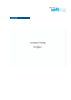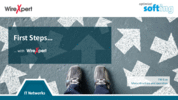WX500-CU
The most affordable tester for copper LAN cabling certification
Certify up to 10 Gbit/sec cabling in a few seconds
Fully upgradable to WireXpert 500-PLUS for CAT 6A copper and fiber tier 1 certification and WireXpert 4500 with Category 8 Performance and fiber tier 1 certification.
WireXpert 500 is an affordable and upgradable cable certification tester that can grow with your cable certification needs. Invest today only in options that are really needed and upgrade the device later when necessary. The individual options can be upgraded with a license. For example: If today you install copper and in the future require additional fiber cabling installations, you could then upgrade your WireXpert 500 copper certifier to a WireXpert 500-PLUS, a copper and fiber certifier. If you need in the future certification up to CAT 8, all models can be upgraded to that frequency range as well.
Key Features
- Advanced cable certification up to 500 MHz
- Certifying according to standards Class D/E/EA & CAT 5e/6/6A
- Superfast Autotest time
- Meets TIA and ISO Level IIIe accuracy requirements
- Certification testing of Patch-cords
- Industrial Ethernet testing with M12 connectivity
- Advanced reporting and documentation
- Most affordable certifier for premise cabling and Industrial Ethernet