Frequently Asked Questions
- The measurement is completed very quickly (after 1 to 2 seconds) and every third measurement displays a “Fail”.
The WireXpert can be switched into a demo mode for demonstration purposes without any cabling attached. Please go to the “[Tools]“ section, demo mode, and disable the demonstration mode. - The Local and Remote units display a different size of memory.
Once the Local and the Remote units are connected, the display of memory size will be synchronized and both units will display the same, correct value. - The WireXpert is switched off and the On/Off button is illuminated in red.
The device is connected to a power adapter and is being recharged. - The On/Off button is illuminated in green.
The device is switched on and ready for testing. - The WireXpert is switched on and the On/OFF button is illuminated in green and orange.
The device is switched on/ready for testing and is being recharged. - The WireXpert is switched off and the On/Off button is flashing red.
There is a problem with the battery or a defect. Remove the battery and clean the contacts. Disconnect the power adapter and continue your work as usual, until the battery is completely discharged. Then fully recharge the device. If the problem persists replace the battery with a new one or with the battery of another WireXpert. If the problem still persists please contact our technical support. - Can I save custom limits in my WireXpert?
Yes, this is possible from software version 4.7. An instruction on this providing an example can be obtained from our technical support. - Why can’t I save the test results on a USB flash drive?
Check if you have inserted the flash drive into the main “LOCAL“ unit. Your test results will only be saved in the main unit and data transfer is only possible from the main unit. - The included headsets do not work.
The talkset feature is enabled from version 4.5.1, please check your software version and update to the latest software version, if appropriate. - The included headsets do not work with the current software.
Unfortunately, the sticker (ON/OFF) was accidentally reversed on some talksets, so these talksets will only work in the “OFF“ position. - How do I use the talkset feature?
Follow the steps below to use the talkset feature:
1. Connect the included talkset headphones via the jack plug to the Local and Remote units.
2. Make sure that the Local and Remote units are connected with each other and the red talkset icon is displayed in the top bar of the units.
3. Check the volume settings and that the headsets are also activated on the two units.
4. Touch the talkset icon in the top bar to connect the call. The units ring and after 3 seconds the call is picked up automatically. The talkset icon is green and a conversation is now possible.
5. To hang up touch the green talkset icon
TIP: If the icon is gray and the receiver is on-hook there is no connection between the Local and Remote units. It is not possible to make a conversation. Check the connection and insert the adapter once more. - Why is my measurement device equipped with an additional Ethernet port?
This port currently serves to synchronize the units in AXT (Alien Crosstalk) measurements. When connecting two Local units, it is possible to coordinate the test sequence. Further features may possibly be added in future firmware versions. - Why does the delivery include two different adapter types?
By default the WireXpert comes with two adapter types to meet the requirements of Channel and Permanent Link measurements compliant for example with ISO/IEC 11801, CENELEC EN 50173-1, or EIA/TIA 568-C standards. Depending on which copper cabling you want to measure, you need the appropriate pair of adapters.
- Use the “CAT 6A Channel adapter“ with the RJ45 interface if you want to perform a Channel measurement.
Please bear in mind when performing a Channel test the patch cords are part of the tested cabling and have to stay in the cabling link after the measurement!
- Use the “CAT 6A Permanent Link adapter“ with the TERA interface if you want to perform a Permanent Link measurement.
Please bear in mind that in a Permanent Link test the patch cords are excluded from the measurement! - How often do I have to perform a Set Reference?
A set reference should be performed in the following situations:
- When exchanging the adapters
- In case of strongly varying ambient conditions - My WireXpert displays the following message “Set reference required“. What is this and how do I perform a Set Reference?
A set reference is conducted to compensate for the effects of ambient conditions in the Local and Remote units. External effects, as for instance ambient temperature, can affect measurement results, therefore a reference setting of the Local and Remote units is necessary. This will ensure maximum measurement accuracy of the WireXpert. Follow these steps:
1. A set reference depends on the adapter type used. Use the included CAT 6A Channel adapter or CAT 6A Link adapter for your measurement and proceed as follows.
2. Connect a CAT 6A Channel adapter and a CAT 6A Link adapter to the Local and Remote units. It does not matter which adapter is connected to which unit.
3. Connect the Local and Remote units via one of the included Permanent Link test cords.
Navigate to “TOOLS“ -> “Set Reference“ on the Local unit.
4. Start the reference setting. Wait until this procedure has been completed and an audible signal sounds, then you can continue and start your measurements. - How will I know that my Permanent Link test cords are worn out?
Principally, this can be identified by the following features:
1. Broken connector latch (RJ45/TERA)
2. Opens
3. Strong blackening of the contacts or the screen
4. Broken connectors (RJ45/TERA)
5. „Contours“ of the RJ45 connectors at shield edges that are angular and sharp.
6. Highly varying measurement values
The utilization of worn-out test cords deteriorate the accuracy and reliability of a measurement! Make sure only to use intact cables. A missing latch on the RJ45 connector will reduce stability and contact pressure which also will affect test results.
TIP: Set up a reference link to verify the measurement values for reliability. In case of a variability of several dB, the device needs to be serviced (factory calibration, replacement of wear parts, etc.). - Can I use the WireXpert when the power adapter is connected?
Yes, this is possible without any problem. - Why do I permanently get a “Fail“ result although my cabling link is completely o.k.?
Make sure that you have selected the correct limit. The limit value of a higher Class cannot be reached with components of lower Categories and you will always get a fail result!
Another reason could be that the measurement adapters have not snapped in properly. There should be a clear clicking sound when placing the adapter. Remove the adapter and insert it once more. - Can I perform measurements while the WireXpert is being recharged?
Yes, in contrast to many other certifiers, the WireXpert can run tests and be recharged at the same time. You do not have to wait until the battery is fully recharged. - How can I localize faults in my cabling?
To localize cable faults proceed as follows:
1. Perform an autotest or a wiremap test from the TOOLS menu. The distance to the cable fault will be displayed for a short of two or more wires and for opens. Any reverses/miswires cannot be localized.
To localize frequency-dependent faults proceed as follows:
1. Perform an autotest.
2. Select the “Locator“ option
3. Select the desired Locator that matches the failed measurement parameter.
- The X-axis of the graph describes the length of the entire cabling link.
- The Y-axis of the graph describes the relative amplitude of the parameter at a certain place.
This allows to localize which component causes the failure of the certification. Shift the highlighted area as you wish to display the exact position. - I have found a reversal of two wires. Why does the WireXpert not show me at which end of the cabling this is?
None of the cabling testers or certifiers available in the market can do this. There is not any electrical measurement to localize this cable fault.
Go to : WireXpert 4500
- Can I upgrade my existing WireXpert 500?
Yes, starting with software revision 7.4, Softing offers upgrades also for existing WireXpert 500 copper testers to add fiber tier 1 certification. - Can I install new functionality by myself?
500 MHz copper and fiber test licenses can be installed by the user using a license key.
For the 2500 MHz copper test upgrade, users must return their unit to a service center for new factory calibration. The factory calibration is included in the upgrade price.
- Why does my WireXpert 500 fiber certifier boot into the license menu when no fiber optic module is attached?
When no fiber optic module is attached during boot up, the fiber only certifier does not “know” which kind of fiber optic certifier it really is, MM, SM or MPO.
Softing therefore decided to show the license menu to remind users that only the fiber test license is installed on that device. - The fiber-only versions are expensive devices – why?
First of all, there are different classes of fiber testers. The WireXpert 500 fiber only certifiers are full tier1 certifiers with traceable accuracy, complying to international standards doing bidirectional attenuation AND length test on duplex fibers on 2 wavelengths. This class of testers cannot be compared with cheap powermeter & light source devices found in the internet that only run an attenuation test on a simplex fiber in one direction only and also cannot perform length testing. Additionally, the WireXpert 500 fiber certifiers come “copper ready” and can be expanded to a full copper & fiber certifier when needed.
Go to: WireXpert 500plus WireXpert 500 CU WireXpert 500 fiber
- Why doesn’t the touchscreen work properly any longer and doesn’t recognize any entries?
he touchscreen requires a new calibration. Go to the settings menu of the FiberXpert and start calibration. - Why does the FiberXpert suddenly shut down during operation?
- What happens if I remove a USB stick without clicking ‚Remove USB device‘ ?
This could result in data loss if the USB flash drive is being accessed at this very moment. Please make sure always to use the ‚Remove USB device‘ function before removing a USB stick. - How to implement a logo?
1. The logo file must be in JPEG format and should not exceed 600 pixels.
2. Name the file „Logo.jpg“.
3. Copy the logo file to an USB flashdrive.
4. Insert USB flashdrive into FiberXpert OTDR 5000
5. Press „FILE“ on the device
6. Select the Logo file on USB Flashdrive and press Edit
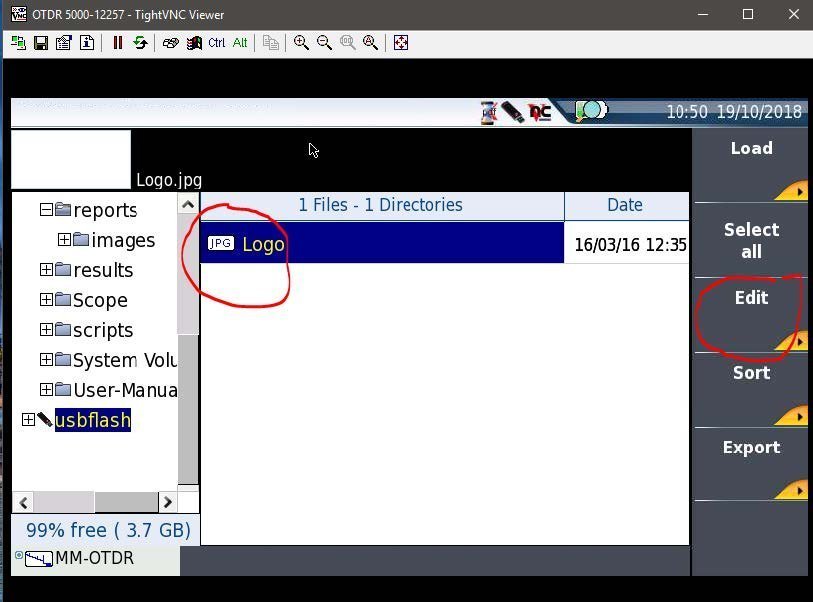
7. Press Copy
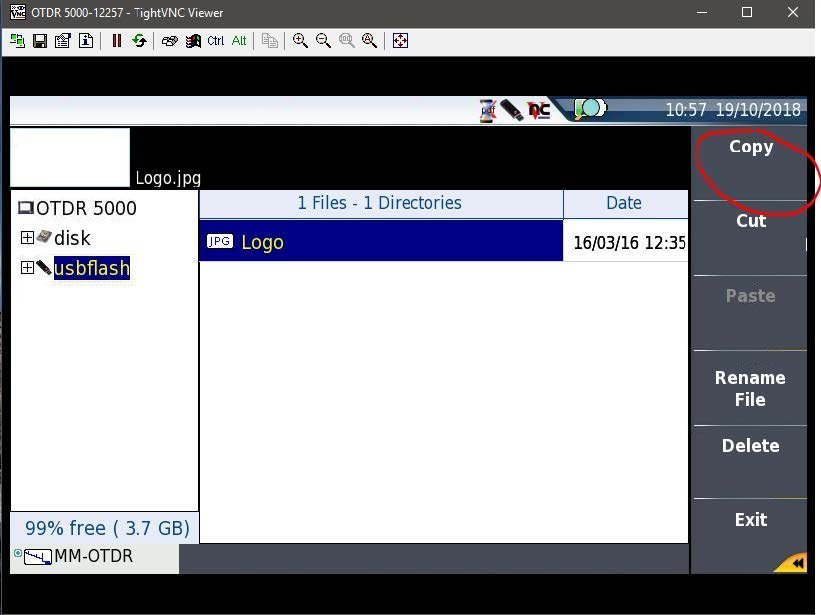
8. Select disk
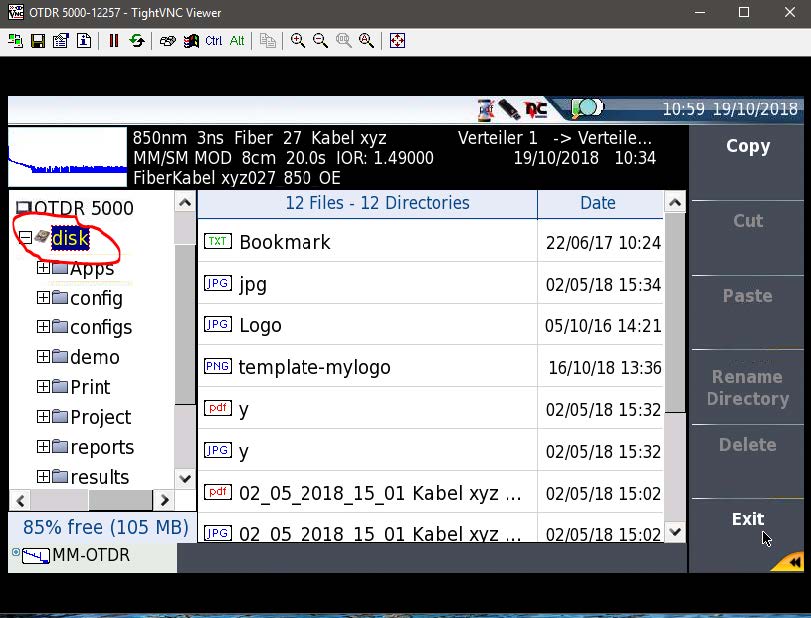
9. Press Paste
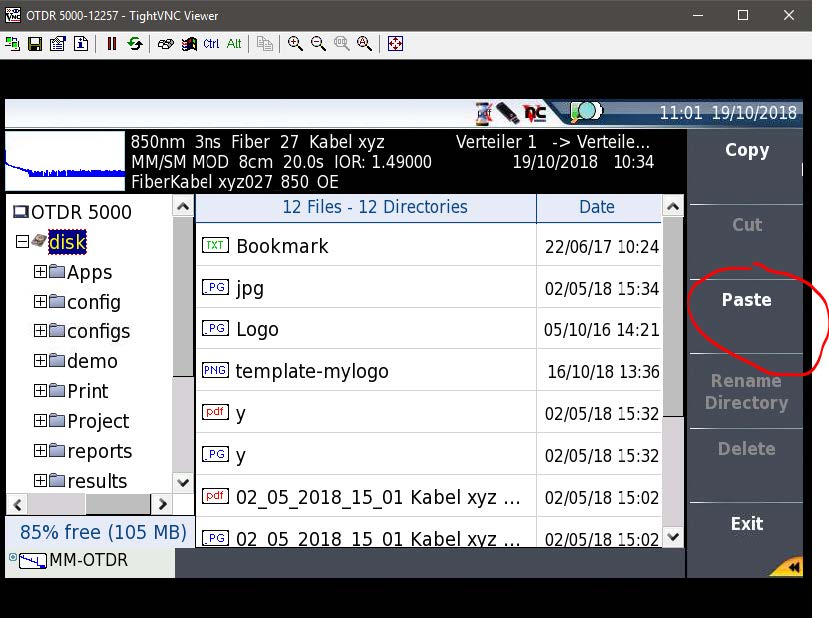
Logo file should appear in the root directory (disk) of the device. Don´t erase “template-mylogo” file!
10. Now logo file will be printed on PDF report of the device
Go to : FiberXpert OTDR 5000
- Is there a fiber module for NetXpert 1400?
No fiber module is currently available. - I have no SD card reader. How can I access to the SD card anyway?
Connect the NetXpert 1400 via the included micro-USB cable to your computer. Navigate on the device to "File Manager" and touch the three points in the lower selection box. Then select "USB" and confirm the dialog in order to operate the NetXpert as a SD card reader. - I would like to perform a test of my cabling line. However, the test aborts always after the display shows the wire map and a red cross is displayed. Why is the test not processed?
You have chosen an unshielded cable from the cable database. The cable, which you want to measure is shielded. The tester detects the error and stops the test. If your cable is unshielded and the SNR test stops, please contact us. - The operating language of NetXpert is English. I cannot find an option to change the language. How can I change the operating language of NetXpert 1400?
Since version 1.76 the NetXpert supports German, Spanish and English. Please undertake a firmware update to your tester. Download the firmware update package from our website. - I would like to check telephone cable with RJ11/12 connectors, but I cannot find a corresponding socket on the NetXpert 1400. Can I plug into the RJ45 socket?
Never push a RJ11/RJ12 connector into the RJ45 socket on the NetXpert 1400! The RJ45 socket can be damaged! Adapters of RJ45 to RJ11/12 are available fromretail sources. Use an adapter to check telephone lines with the NetXpert 1400. - What does pF/m mean?
Picofarad is a unit for the electrical capacity of a conductor. Picofarad per meter is the electrical capacity of a conductor over one meter. Knowing this, the length of a cable section can be calculated. The specific value of your cable type is listed on the datasheet. To determine the length of a cable , it is necessary to enter the correct value in the NetXpert 1400. - My NetXpert 1400 shows "Split". What does that mean?
A "split pair" - error is a rare cabling error. It occurs when an identical mistake was made at the assembly on both sides of a cabling link. The white veins of two identical pairs are reversed at both ends, although consistent, the orientation of the wires causes very high crosstalk. The result: A communication of active components is not possible. - What does "DHCP" mean?
The "Dynamic Host Configuration Protocol" allows automation connection of computers without manual configuration to an existing network. IP address assignment and transfer of other parameters such as subnet mask, gateway or DNS-server name results in automatic configuration of the client. This can be tested using the NetXpert 1400 by acting as a DHCP "client" and requesting from the local "DHCP server" the relevant data. - What does "PoE" mean?
"Power over Ethernet", is a technique where power can be supplied to network devices over the eight-wire Ethernet cable. The NetXpert 1400 performs a load test on voltage stability and detects any possible power classes and types. - What PoE-standards are supported by NetXpert 1400?
The NetXpert 1400 supports IEEE 802.3af and 802.at (PoE +) and loads up to 25.5 watts (in class 4 detection of mode A or B). - What does "LLDP/CDP" mean?
The Link Layer Discovery Protocol is a manufacturer-independent protocol that provides the possibility to exchange information between neighboring devices on the network. In addition to the device name and IP address also the connected port, available speeds or VLAN ID, etc. can be read. CDP (Cisco Discovery Protocol) is the manufacturer specific protocol of the company Cisco with the same function. The NetXpert 1400 can retrieve both LLDP and CDP information from the neighboring device (switch, router, server, etc.). - What does “IPv4" and “IPv6" mean?
The Internet Protocol Version 4 (IPv4) was the first version of the Internet Protocol, which was distributed and used worldwide. Each device on a network must be assigned a unique address so that communication between the devices can be take place. The 32 bit IPv4 address (e.g. 192.168.1.1) is the most popular address type. IPv6 is the latest version of the protocol, which was introduced due to address shortage. NetXpert supports testing in networks with IPv4. - What is a Ping?
With a ping-signal the availability of devices on the network can be checked. If an ICMP "echo request"-package is sent to a participant in the network, a response must be returned, according to the protocol specification. If the participant received the packet, it sends an "echo reply" back. The availability and packet round trip time (Engl .: Round Trip Time) is displayed to the user. If the Ping target cannot be reached, there will be a feedback by the router or an error message (host unreachable). - Can NetXpert 1400 also ping IPv6 targets?
Support for IPv6 networks is currently not implemented. This will be added in an upcoming firmware. - Can NetXpert 1400 ping a URL?
Yes, NetXpert 1400 can also ping URLs on the network. - What does "SNR" mean?
"Signal to Noise Ratio" is a measure of the quality of a signal, It is defined as the ratio of the average power of the desired signal to the average noise power of the interference signal in dB. The NetXpert 1400 tests the signal-to-noise ratio on the various pairs and checks the conformity to the relevant limit for Ethernet standard. The cause of a SNR fault may be long cable lengths or low-grade components. - What does "Δ Lz." mean?
"Signal to Noise Ratio" is a measure of the quality of a signal, It is defined as the ratio of the average power of the desired signal to the average noise power of the interference signal in dB. The NetXpert 1400 tests the signal-to-noise ratio on the various pairs and checks the conformity to the relevant limit for Ethernet standard. The cause of a SNR fault may be long cable lengths or low-grade components. - What does "BERT" mean?
The "Bit Error Rate Test" checks compliance to a certain Ethernet-speed. Through a period of 10 seconds, packets with full data rate (e.g. 10/100/1000 Mbit/s) are transmitted on the route. If no error bit appears, the test is passed. - What is Traceroute?
Traceroute determines on which routers and Internet nodes IP-data packets are received at the requested computer. So the NetXpert 1400 displays all the stations that a ping-signal passes on the way to the goal. The IP addresses, as well as the run-time, are recorded and displayed in a table in chronological order.
Go to :NetXpert 1400
- How can I change the length parameters from foot to meters
Navigate to the system settings of the device (gear-icon) and scroll down until the length option appears. - Does the CableMaster 800/850 have cable test functions like CableMaster 600/650?
The cable test functions of CableMaster 800/850 are identical to those of CableMaster 600/650. - My CableMaster 800/850 shows permutations in the wire map and the measured length differs extremely from the estimated length of the cable distance. Is my device defective?
Check the charge level of your batteries on the battery indicator at the upper right of the screen. If the battery level is low and red, please change your batteries. If the fault can not be corrected, please contact our Support: support.france@softing.com - The operating language of my CableMaster 800/850 is English. Can I change this?
You can change the language of the CableMaster 800/850 in the menu "Options". Available languages are: German, English, Italian, Spanish, French. - I activated the sound generator of my CableMaster 800/850, but I can´t hear anything. How can I track the tone?
The sound can be received with a tone probe (accessory unit). You will need our CT15 Probes (article no. 226007). - My CableMaster 800/850 shows "Split". What does that mean?
- A "split pair" - error is a rare cabling error. It occurs when an identical mistake was made at the assembly on both sides of a cabling link. The white veins of two identical pairs are reversed at both ends, although consistent the orientation of the wires causes very high crosstalk The result: A communication of active components is not possible
- I´ve supplied the cable with a sound and now I´m looking for the cable with a tone probe. However, I do not hear something when I put the probes on the cable sheath.
You are probably using a shielded/laminated cable. The shielding is used for electromagnetic shielding of the cable, so the signal of the sound generator is shielded. However, you can still receive the tone at the open ends or sockets/plugs on the cable with the probes. - I would like to check telephone cable with RJ11/12 connectors, but I can not find a corresponding socket on the CableMaster 800/850. Can I plug into the RJ45 socket?
Never push a RJ11/RJ12 connector into the RJ45 socket on the CableMaster 800/850! The RJ45 socket can be damaged! Adapters are commercially available. Use an adapter to test a RJ12 cable with the CableMaster 800/850. RJ11 cables are not supported. - My CableMaster 800/850 indicates no transfer rate if I connect it to the network. Is the device defective?
Please perform a firmware update of your CableMaster 800/850 to correct this error. Click here itnetworks.webseiten.cc/index.php to obtain the firmware package. - My CableMaster 800/850 always displays "Split" on cable lines that have been laid 100%-correctly. Is the device defective?
Your device does not have a defect. Follow these steps to resolve the behavior:
1. Update to the latest firmware (http://itnetworks.webseiten.cc/index.php?id=145&L=1)
2. Zero the length before testing. For this navigate to "Options" and press the button "zeroing".
3. Make sure that all connections are securely attached to the track. - What does "DHCP" mean?
The "Dynamic Host Configuration Protocol" allows automatic connection ofcomputers to an existing network. IP address assignment and transfer of other parameters such - as subnet mask, gateway or DNS-server name results in automatic configuration of the client. This can be tested using the CableMaster 800/850 by acting as a DHCP "client" and requesting from the local "DHCP server" the relevant data.
- What does "POE" mean?
"Power over Ethernet" (from the Engl .; "Power over Ethernet"), abbr .: PoE, is a technique where power can be supplied to network- devices over the eight-wire Ethernet cable. The CableMaster 800/850 performs a load test on voltage stability and detects any possible power classes and types. - What PoE-standards are supported by CableMaster 800/850?
The CableMaster 800/850 supports IEEE 802.3af and 802.at (PoE +) and loads up to 25.5 watts (in class 4 detection of mode A or B). - What does "LLDP/CDP" mean?
The Link Layer Discovery Protocol is a manufacturer-independent protocol that provides the possibility to exchange information between neighboring devices on the network. In addition to the device name and IP address also the connected port, available speeds or VLAN ID, etc. can be read. CDP (Cisco Discovery Protocol) is the manufacturer specific protocol of the company Cisco with the same function. The CableMaster 800/850 can retrieve both LLDP and CDP information from the neighboring device (switch, router, server, etc.). - What does “IPv4" and “IPv6" mean?
The Internet Protocol Version 4 (IPv4) was the first version of the Internet Protocol, which was distributed and used worldwide. Each device on a network must be assigned a unique address so that communication between the devices can be take place. The 32 bit IPv4 address (e.g. 192.168.1.1) is the most popular address type. IPv6 is the latest version of the protocol, which was introduced due to address shortage. The CableMaster 800/850 supports testing in networks with IPv4 / IPv6. - What is a Ping?
With a ping-signal the availability of devices on the network can be checked. If an ICMP "echo request"-package is sent to a participant in the network, a response must be returned, according to the protocol specification. If the participant received the packet, it sends an "echo reply" back. The availability and packet round trip time (Engl .: Round Trip Time) is displayed to the user. If the Ping target cannot be reached, there will be a feedback by the router or an error message (host unreachable). - Can CableMaster 800/850 also ping IPv6 targets?
Yes, CableMaster can also ping the network IPv6 targets. - Can CableMaster 800/850 ping a URL?
Yes, CableMaster can also ping URLs on the network. - What does the magnifying glass icon in CableMaster 800/850 mean?
This is a function for network mapping. The CableMaster 800/850 automatically detects in which subnet it is located. Assuming all IP addresses of the subnet will be pinged and performed a DNS name resolution for the network participants found. Then a list of all network stations with the parameters IP address, MAC address and domain name is available. - What is a TCP/UDP test?
With the TCP/UDP test, you can check the security settings, accessibility and runtime delay on your network. For this configure the NetTesting software on a client/host on your network (for more information to set up look into the manual). There is a lamp animation available, which allows you to measure connectivity and run-time differences, as well as a way to transfer pre-defined TCP/UDP packets between testers and a client/host. - I performed a firmware update on my CableMaster 800/850. At the start, the message "Wrong software loaded" appears and the tester can not be operated. What can I do?
The CableMaster 800/850 has two firmware versions: C and L. You´ve put on the wrong version on your tester. Connect the tester to the PC again and put the other version from the update-package on it. - How many Ping favorites can I predefine?
You can pre-define six goals (IPv4 address, IPv6 address, URL). Have you already used the network mapping function, you can choose from all recognized addresses of custom built list.
Go to : CableMaster 800/850
- How can I change the unit of length from foot to meters?
Navigate to the system settings of the device (gear-icon) and scroll down until the length option appears. - I activated the sound generator of my CableMaster 600/650, but I can´t hear anything. How can I track the tone?
The sound can be received with a tone probe (accessory unit). You will need our CT15 Probes (article no. 226007). - I´ve supplied the cable with a sound and now I´m looking for the cable with a tone probe. However, I do not hear something when I put the probes on the cable sheath.
You are probably using a shielded/laminated cable. The shielding is used for electromagnetic shielding of the cable, so the signal of the sound generator is shielded. However, you can still receive the tone at the open ends or sockets/plugs on the cable with the probes. - The operating language of my CableMaster 600/650 is English. Can I change this?
You can change the language of the CableMaster 600/650 in the menu "Options". Available languages are: German, English, Italian, Spanish, French. - My CableMaster indeed indicates that 1000 BASE-TX is available. Why doesn´t connect CableMaster with 1000 BASE-TX, but only does it with 100 BASE-TX?
The CableMaster 600/650 is only able to connect to 100 BASE-TX. The CableMaster 600/650 nevertheless recognizes, however, 1000 Base-TX. - I would like to check telephone cable with RJ11/12 connectors, but I can not find a corresponding socket on the CableMaster 600/650. Can I plug into the RJ45 socket?
Never push a RJ11/RJ12 connector into the RJ45 socket on the CableMaster 600/650! The RJ45 socket can be damaged! Adapters are commercially available. Use an adapter to test a RJ12 cable with the CableMaster 600/650. RJ11 cables are not supported. - My CableMaster 600/650 shows permutations in the wire map and the measured length greatly differs from the estimated length of the cable distance. Is my device defective?
Check the charge level of your batteries the battery indicator at the upper right of the screen. If the battery level is low and red, please change your batteries. If the fault can not be corrected, please contact our Support: support.france@softing.com - My CableMaster 600/650 indicates no transfer rate if I connect it to the network. Is the device defective?
Please perform a firmware update of your CableMaster 600/650 to correct this error. Click here itnetworks.webseiten.cc/index.php to obtain the firmware package. - My CableMaster 600/650 always displays "Split" on cable lines that have been laid 100%-correctly. Is the device defective?
Your device does not have a defect. Follow these steps to resolve the behavior:
1. Update to the latest firmware (http://itnetworks.webseiten.cc/index.php?id=145&L=1)
2. Zero the length before testing. Navigate to "Options" and press the button "zeroing".
3. Make sure that all connections are securely attached to the track. - What does "PoE" mean?
"Power over Ethernet", is a technique that can supply power to network- devices over the eight-wire Ethernet cable. The CableMaster 600/650 performs a load test on voltage stability and detects any possible power classes and types. - What PoE-standards are supported by CableMaster 600/650?
The CableMaster 600/650 supports IEEE 802.3af and 802.at (PoE +) and loads up to 25.5 watts (in class 4 detection of mode A or B). - My CableMaster 600/650 shows "Split". What does that mean?
A "split pair" - error is a rare cabling error. It occurs when an identical mistake was made at the assembly on both sides of a cabling link. The white veins of two identical pairs are reversed at both ends, although consistent the orientation of the wires causes very high crosstalk. The result: A communication of active components is not possible. - I performed a firmware update on my CableMaster 600/650. At the start, the message "Wrong software loaded" appears and the tester can not be operated. What can I do?
The CableMaster 600/650 has two firmware versions: C and L. You´ve put on the wrong version on your tester. Connect the tester to the PC again and put the other version on it.
Go to : CableMaster 600/650
Go to : CableMaster 500/550
- Why is my Cable Tracker unable to receive the tone on the cabling link?
Check if the transmitter sends a signal. If you are using a shielded cable it is physically impossible to trace the cable run at the shielded parts. In this case, the tone can only be received at the connector at the end of the cable. - Can I trace the cabling run through the wall/floor?
Although this is theoretically possible, the attenuation caused by floors/walls is mostly too high to receive an audible signal. If you are using a shielded cable it is physically impossible to trace the cable run at the shielded parts. In this case, the tone can only be received at the connector at the end of the cable. - Which batteries are needed for my Cable Tracker?
It is operated with a 9V block battery.
Go to : Cable Probe
- I get the following error message when installing my eXport software: “Please install the latest device driver update. Driver is included in the zip package!” I have already installed this driver. How can I install my software despite this?
Connect the WireXpert one-time to the PC to initialize the driver. Use a mini USB cable for this purpose. - Are my old ReportXpert projects files readable with the new eXport software?
At present this is not possible. With the new software a change of the file system was unavoidable. However, software is planned that allows converting the old projects files into the new format. Please contact the technical support if you require an urgent conversion of your data. - How do I update my device software?
The device software is included with the eXport software. Follow the steps below to update your firmware:
1. Insert a USB flash drive into your PC
2. Select “Tools“ -> “Update device software“
3. Select your USB flash drive in the drive selection and press “Export“
4. Insert the USB flash drive into the WireXpert unit, a dialog box with upgrade firmware will happen.
5. Go to “Firmware“ -> “Update Firmware“
6. Wait until the firmware update is completed. If required, connect the power adapter to ensure adequate power during the procedure.
7. Repeat the procedure on the other unit.
TIP: You can also update both units in parallel using a second USB flash drive. This will reduce the time required for the update by 50%. - How can I transfer the screen contents of my WireXpert to the PC?
The so-called RemoteXpert feature allows you to transfer the WireXpert screen contents to the PC. Follow the steps below:
1. Switch on the WireXpert, then connect it to the PC using the included mini USB cable.
2. Launch the eXport software on your PC
3. Click on the little arrow icon at the bottom right of the screen
4. Select “Remote display“ in the displayed window - How do I create a PDF report of my test results?
Follow the steps below:
1. Load the desired test results into the eXport software
2. Highlight the test results that you want to generate in a PDF format English graphic
3. Select “Export“ -> “PDF“. Then select “Summary “ for a short summary of all results as a list or “Detail“ for a detailed PDF report of all test results
4. Confirm the following dialog with “OK“
5. Define the storage location on your PC and start the PDF report
TIP: You can significantly reduce the time required to generate the PDF report if you choose a lower resolution for the plots in “Settings“ -> “Report Format“ -> “Plots“. - How do I create a hierarchical label list?
Follow the steps below:
1. Launch the eXport software
2. Select “Tools“ -> “Label List Generator“
The labeling scheme is based on the CENELEC EN 50173-1/ ISO/IEC 11801:2002 standard for structured cabling.
3. Determine the desired prefix in the field “Building“. The prefix remains unchanged in every label. Example: “Factory floor 1“ or “Company XY“
4. Now you have to decide which parts of the label you want to use. If, for example, there is only one floor and one telecommunications room these boxes can be unchecked. Then these parts will not be used.
5. Enter the required number in each part of the label. The first field contains the separator that separates the different parts of the label. Characters such as “Factory floor 1-1“ , “Factory floor 1|1“ , or “ Factory floor 1/1“ are commonly used. However, you can choose any character as you please.
6. Enter the start value. If you want to start with the first racks enter for example for example “1“ or “A“.
7. Enter the end value. If there are 3 racks in this building enter for example for example “3“ or “C“.
8. Enter a start and an end value for each label. The created labels will be displayed in the preview window below.
9. Insert a USB flash drive into the PC.
10. Select “Export to USB“ to copy the label list to the USB flash drive. Create a name for the list. It is useful to take the prefix.
11. Press “Export“ to copy the list. Insert the USB flash drive into the Local unit and copy the list to the WireXpert. Now, go to “Label“ to select the label list for the test. - Are software updates free of charge and how do I get informed on new updates?
Firmware updates for your WireXpert and software updates for the eXport software are free of charge. Please go to the website itnetworks.softing.com and look at Support - Can I prepare projects and copy them to the WireXpert?
This feature is currently not yet available, however, it will be integrated into future software releases. However, you can select the labeling scheme to determine the name of the test results beforehand in a label list (list based testing). Please refer to “Create a hierarchical label list“. - How can I export test results from the device into the eXport software?
There are two ways to do this:
A. Export test results using the USB flash drive.
1. Insert the included USB flash drive into the Local unit.
2. Go to “Export“ -> “Test Results“ on the device All test results that are saved in the device will be exported.
3. Insert the USB flash drive into your PC.
4. Launch your eXport software. Select “Import“ -> “USB Flash drive“.
5. Select the sites you wish to import and press “Import selected“.
B. Export test results via the mini USB interface.
1. Connect the Local unit to the PC using the mini USB cable.
2. Launch the eXport software. The connection indicator of the eXport software at the bottom right of the screen will display that you have successfully connected the WireXpert with the PC.
3. Select „Import“ -> “Device“
4. Select the sites you want to import and press “Import Selected“.
Go to : eXport PC Software
- Where do I find the corresponding coax standard?
To find the standard go to SETUP --> "Test“ --> "Test Limit“ --> Coax - Which type of connector is the adapter equipped with?
The adapter pair is equipped with an F type connector. - For coaxial cabling links of how many ohms is the adapter suited?
The available coax adapters are specified for cabling links of 75ohms.
Go to : Coax Adapters
- Can I also make measurements compliant with ISO Class EA or lower standards with the Class FA Permanent Link adapters?
Yes, this is no problem.
Go to : Class FA/ Class ll Test Adapter
- Where do I find the Profinet standard?
The standard can be found in SETUP -> “Limit“ -> “Custom Limit“ -> Profinet
Go to : Industrial Ethernet
- Can I measure CAT5e patch cords with CAT6A patch cord adapters?
Unfortunately, this is not possible. It is only possible to measure patch cords belonging to the same category. Hence:
CAT6A patch cords -> CAT6A patch cord adapter
CAT6 patch cords -> CAT6 patch cord adapter
CAT5e patch cords -> CAT5e patch cord adapter
Go to : Patch Chord Adapters
- Why carry out measurements with the WireXpert and fiber adapters?
With the WireXpert and fiber adapters you can perform a fully standards-compliant certification measurement Tier 1 (e.g. according to ISO / IEC 14763-3). Additionally, an automated evaluation of the attenuation of the fiber link is performed in terms of the number of the connectors, splices, and the length of the link.
(Automated evaluation of the link attenuation budget) - Do I need further accessories to do measurements on fiber links?
Yes, for standard-compliant measurements on fiber optic cabling (e.g. according to ISO / IEC 14763-3) you must be equipped with a fiber microscope and cleaning tools, as it is normative required to review the connector end faces for dirtiness. You would also know nothing about the dirtiness of the connectors and could unintentionally cause pollution to the fiber cabling. - Why do I need to set only one refractive index at Multimode and Singlemode measurements with the WireXpert, although the unit can measure with two wavelengths each?
WireXpert only needs one refractive index for length measurements of optical fibers. The length will be measured only at one Wavelength, therefore it is sufficient to only set one refractive index.
OTDR´s measure the distances to events on both wavelength. In that case you need to set both refractive indices in order to measure the distance correctly at both wavelengths.
Go to : EF Multimode Adapters
- Why carry out measurements with the WireXpert and fiber adapters?
With the WireXpert and fiber adapters you can perform a fully standards-compliant certification measurement Tier 1 (e.g. according to ISO / IEC 14763-3). Additionally, an automated evaluation of the attenuation of the fiber link is performed in terms of the number of the connectors, splices, and the length of the link.
(Automated evaluation of the link attenuation budget) - Do I need further accessories to do measurements on fiber links?
Yes, for standard-compliant measurements on fiber optic cabling (e.g. according to ISO / IEC 14763-3) you must be equipped with a fiber microscope and cleaning tools, as it is normative required to review the connector end faces for dirtiness. You would also know nothing about the dirtiness of the connectors and could unintentionally cause pollution to the fiber cabling. - Reference
WireXpert only needs one refractive index for length measurements of optical fibers. The length will be measured only at one Wavelength, therefore it is sufficient to only set one refractive index.
OTDR´s measure the distances to events on both wavelength. In that case you need to set both refractive indices in order to measure the distance correctly at both wavelengths.
Go to : Single Mode Adapter
- Why carry out measurements with the WireXpert and fiber adapters?
With the WireXpert and fiber adapters you can perform a fully standards-compliant certification measurement Tier 1 (e.g. according to ISO / IEC 14763-3). Additionally, an automated evaluation of the attenuation of the fiber link is performed in terms of the number of the connectors, splices, and the length of the link.
(Automated evaluation of the link attenuation budget) - Do I need further accessories to do measurements on fiber links?
Yes, for standard-compliant measurements on fiber optic cabling (e.g. according to ISO / IEC 14763-3) you must be equipped with a fiber microscope and cleaning tools, as it is normative required to review the connector end faces for dirtiness. You would also know nothing about the dirtiness of the connectors and could unintentionally cause pollution to the fiber cabling. - Reference
WireXpert only needs one refractive index for length measurements of optical fibers. The length will be measured only at one Wavelength, therefore it is sufficient to only set one refractive index.
OTDR´s measure the distances to events on both wavelength. In that case you need to set both refractive indices in order to measure the distance correctly at both wavelengths.
