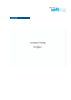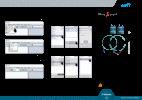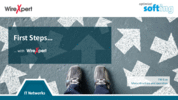WX500-PLUS
The most affordable tester for copper and fiber LAN cabling certification
Certify up to 10 Gbit/s on copper and 400 Gbit/s on fiber cabling in a few seconds
Fully upgradable to WireXpert 4500 with Category 8 Performance.
It is increasingly common today for electrical contractors to get projects for installing copper and fiber network cabling systems. WireXpert 500-PLUS allows you to maximize the value you can provide to your customers, without adding complexity or heavy cost. Your technicians can certify copper cabling systems from CAT 5e to CAT 6A (Class D to Class EA) as well as multimode and single mode fiber optic cabling easily with WireXpert 500-PLUS, allowing you to produce professional test reports for your customer.
WireXpert 500-Plus for copper and fiber certification sets new standards for user friendliness, with touch screen graphical interface on both Local and Remote units. The innovative design combines superior
measurement accuracy with low cost of ownership and ease of use. WireXpert is geared up for certifying beyond the widest frequency range of 1-500 MHz.
Features
- Combined 500 MHz copper and MM + SM fiber optic tester
- Most advanced cable certification for all standards: Class D/E/EA, Category 5e/6/6A
- Accuracy independently verified by ETL
- Exceeds ISO and TIA Level IIIe accuracy requirements
- Endorsed by companies worldwide
- Many measuring modules available e.g. patchcord testing, Industrial Ethernet, RJ45, MMC PRO
- Perform extended Fiber certification for 850-1,300 MM and 1,310-1,550 SM Fiber
- Advanced reporting and documentation
- The only certifier supporting all data center, premise cabling and industrial ethernet requirements